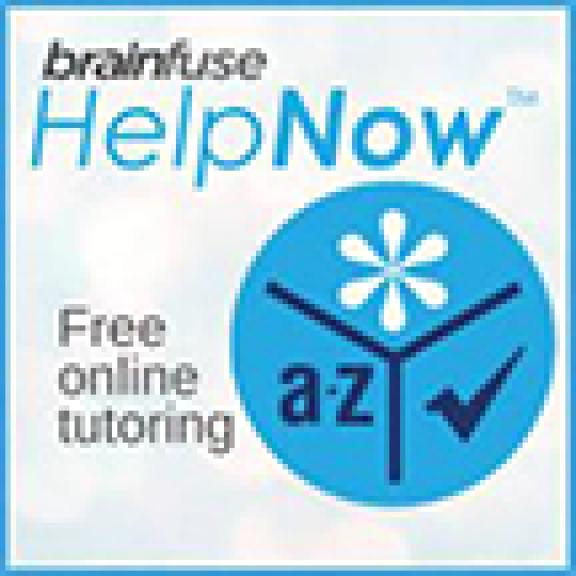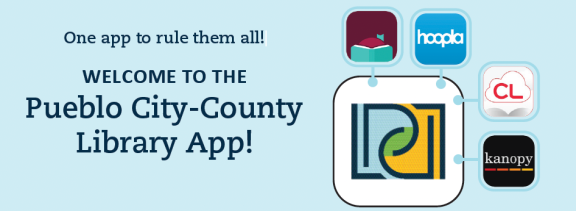
THE PUEBLO CITY-COUNTY LIBRARY APP
- Manage your account
- Search the collection
- Browse and discover library materials
- Check out downloadable and streaming content
- Listen to music (Go to: More and click on Freegal)
- Read a magazine (Go to: More and click on Magazines)
- Use a digital app library card. Never carry a physical card again!
- View library locations, hours and contact information
- Create and view book lists
- See library programs and events
- Reserve a meeting room or study room
- Use your phone camera to scan an item barcode and search for it in the library catalog.
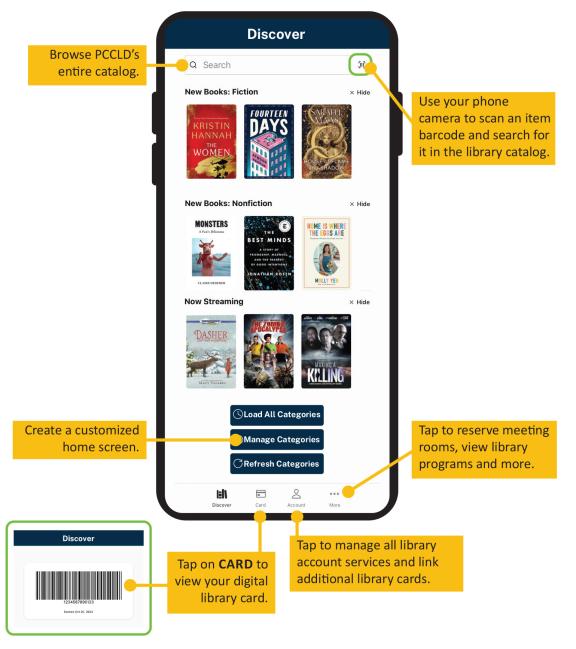
- Open Apple App Store or GooglePlay Store on your device (not sure where the app store is on your device? Search from your device's home screen. Type "app" for Apple devices or "goggleplay" for Android devices).
- Search for "Pueblo Library" in the app store.
- Select “Install” or “Open.”
- Follow the prompts on your device.
- Once installed, open app and select your favorite or most used library branch
- Log in with your Library Barcode number (activate the barcode scanner and scan card or type in number )
- Enter PIN/Password.
The PCCLD App allows you to manage your account, borrow items and access digital content. Please note that some providers may prompt you to use their dedicated app to access materials.
To download any of the connecting apps (Hoopla, Kanopy, Cloud, Overdrive, Freading, Freegal) follow the steps below.
Hoopla (Read eBooks and comics, Watch movies and TV shows, Listen to music and audiobooks)
- Create your account (using your library card number)
- Get your app
- Check out titles
CloudLibrary (eBooks & eAudiobooks, magazines)
- Get your app
- Use your active library card number to log-in.
- Check out titles
Kanopy (Stream films, documentaries, rare and hard-to-find titles, film festival favorites, indie and classic films, world cinema.)
- Create your account.
- Go to our Kanopy page
- Click on "Sign Up"
- Give your name and email address and choose a password
- They will email you for confirmation - click on the link in the email
- Enter your library card number
- Films can be streamed from any computer, television, mobile device or platform by downloading the Kanopy app
- Apple iOS
- Google Play
- Also available on AppleTV, Chromecast or Roku
- Stream Films
Overdrive (eBooks, eAudiobooks)
- Get the Libby app
- Use your active library card number to log-in.
- Check out titles
Freegal (music)
Get the Freegal app
- Use your active library card number to log-in.
- Listen to or Download songs
Freading (ebooks)
Get the Freading app
- Use your active library card number to log-in.
- Check out titles
View your account
Select Account to open the account drawer.
Checked out titles
Select Account, then Checked Out Titles.
You will see your checkouts with Author, Title, Format, Due Date.
If you have linked your card to another account, you will see Checked Out To so you know which account has the title checked out.
Renew titles
You can use the Renew All button at the top to renew your titles.
Or you can tap individual titles and view a pop up with renewal options.
Titles on hold
Select Account, then Titles on Hold.
You will see a list of your holds with Holds Ready for Pickup at the top if you have any holds ready.
You can select the checkbox next to any title to manage your holds (then click manage selected) or select multiples at once. You will see a pop up to Cancel, Freeze, or thaw holds.
Lists
Select Account, then Lists.
You will see any lists you have already created.
You can also select Create a New List.
Tap on a list to view your titles, edit your list, or delete specific items.
Saved searches
Select Account, then Saved Searches.
If you have saved any searches, they will appear here. Tap any of your saved searches to go to that search. At this time you can only save searches on the web version of the catalog.
Checkout History
Select Account, then Reading History.
You can either view or start recording your reading history, depending on if you have turned it on yet (See red buttons at the top of the window).
Linked accounts
Select Account, then Linked Accounts. You will be able to see any accounts you have added any any accounts linking your account.
Manage browse categories
You will see all of the categories available on your app home screen (tap Discover), and turn off any you don’t want to see (e.g. new movies). You can also manage this by tapping on More, then scrolling down to Preferences, then Manage Browse Categories.
Manage notifications
We suggest setting Allow Notifications and Allow All so you will get important updates from your library.
Go to More, then scroll down to Preferences, then Device permissions. Press Notifications and enable the ones you would like.