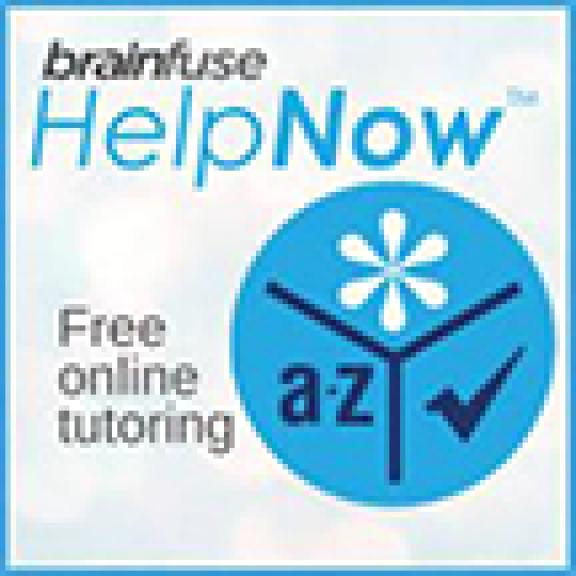Image

Print at the Library from Anywhere
with SmartAlec Wireless Printing
You can use PCCLD’s wireless printing service from Smart Alec to send a print job from your laptop, tablet, or mobile device to your local library to pick up. See instructions for using SmartAlec below.
Print outs are 10¢ for black and white and 60¢ for color. Most locations only accept cash payment. Greenhorn Valley, Rawlings, Barkman, and Pueblo West also take credit card payments.
Print from Laptop or Desktop
(or from mobile devices without having to download the app)
- Upload your document for printing here https://smartalecplus.smartalecprint.com/?ID=PuebloCO
- Log in with your Library Card and Pin
- Pick up your document from the Print Release Station at any PCCLD Library Location
Print from Tablet or Mobile
- Upload your document for printing using your mobile device’s browser or, Download the Smart Alec @ Your Library printing app from the iOS App Store or Google Play Store
- Log in to the app with your library card number and PIN. Now, the app can accept your uploaded documents and associate them with your library account.
- To let Smart Alec use your location to find nearby libraries, click Allow.
- Pick up your document from the Print Release Station at any PCCLD Library Location
Print from iOS Device
- Download the Smart Alec @ Your Library printing app from the iOS App Store Open the document you want to print and tap Action.
- Tap the Print icon.
- Pinch out or tap and hold the document to display the Action icon.
- Tap Action and select the Smart Alec app. If you don’t see Smart Alec, tap on More and select Smart Alec Print.
- Tap Send.
- Open the Smart Alec app to confirm the document is in the queue.
Pick up your document from the Print Release Station at any PCCLD Library Location
Print from an Android Device
- Download the Smart Alec @ Your Library printing app from the Google Play Store
- Open the document you want to print and tap More Options (3 dots in upper right corner).
- Select Print.
- Tap the drop down menu in the upper right corner.
- Select Smart Alec Printer.
- Tap the printer icon.
- Tap OK.
- Open the Smart Alec app to confirm the document is in the queue.
- Pick up your document from the Print Release Station at any PCCLD Library Location
Print from the email on your library account
- Send or forward the email on your library account with your document(s) to be printed as an attachment.
- No message or subject-line is necessary, only the attachments will be printed.
- The email should be sent to this address: smartalec@smartalecprint.com
- Pick up your document from the Print Release Station at any PCCLD Library Location